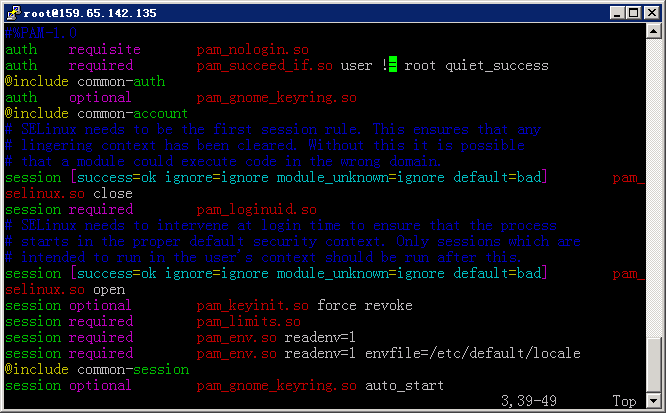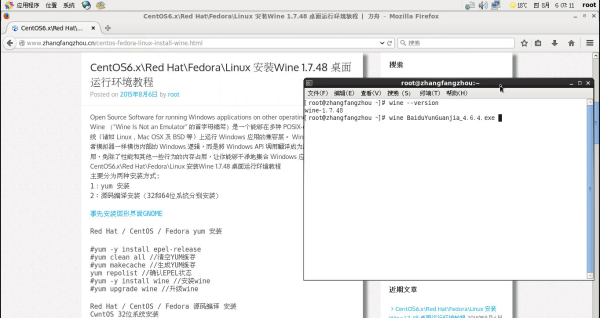为CentOS 6.6安装图形界面GNOME、火狐浏览器并用TigerVNC 远程连接
GNOME
易用性——设计和创建为所有人所用的桌面和应用程序
国际化——保证桌面和应用程序可以用于很多语言
火狐浏览器
Firefox 全球第三大流行的网页浏览器
VNC
VNC(Virtual Network Computing),为一种使用RFB协议的屏幕画面分享及远程操作软件
准备阶段:
#yum -y install wget gcc make vim screen epel-release
#yum clean all //清空YUM缓存
#yum makecache //生成YUM缓存
#yum repolist //确认EPEL状态
#yum -y update
#reboot
开始安装GNOME:
yum groupinstall "Development tools" -y
yum groupinstall "X Window System" "Desktop" "Chinese Support" "Fonts" -y
groupinstall "Desktop" #CentOS 6.x版本安装GNOME包
groupinstall "GNOME Desktop Environment" #CentOS 5.x版本安装GNOME包
开始安装配置TigerVNC Server:
yum -y install tigervnc-server
接下来设定VNC使用者进入后的环境,vim /etc/sysconfig/vncservers
下面是默认值,修改这里的用户和登入设定,他的值是 "索引号1:用户账号1 索引号2:用户账号2 索引号3:使用者账号3 ...."
索引值就是未来联机用的port号(5900+索引值),例如索引值2 (5900 + 2),所以到时连接 VNC Server 就使用 :5902
# VNCSERVERS="2:myusername"
# VNCSERVERARGS[2]="-geometry 800x600 -nolisten tcp -localhost"
多用户举例
VNCSERVERS="2:root 3:axer"
VNCSERVERARGS[2]="-geometry 1280x1024 -nolisten tcp -localhost"
VNCSERVERARGS[3]="-geometry 1280x1024"
单用户举例
VNCSERVERS="1:root"
VNCSERVERARGS[1]="-geometry 1360x768" //分辨率可以根据实际情况设置
用户必须是存在的
设定VNC的使用者密码
vnc的用户帐密和系统不同,需独立设定,使用指令 vncpasswd,切换到该用户下指令即可:
#vncpasswd
Password:
Verify:
你可能会忘记vnc的密码,只要把自己家目录中的 .vnc/passwd 档删掉然后重新执行 vncpasswd 即可。
#rm ~/.vnc/passwd
多用户务必设定后面中已指定的用户密码,否则在启动vnc会出现这样的错误:
3:axer
VNC password for user axer is not configured
[失败]
启动vnc/停止vnc
#service vncserver start | stop | restart
设定开机启动
#chkconfig --level 35 vncserver on
iptables防火墙
iptables -I INPUT -p tcp --dport 5901 -j ACCEPT
service iptables save
service iptables restart
其他
1. 如果启动时出现错误
正在启动 VNC 服务器:0:root A VNC server is already running as :0
这代表 /etc/sysconfig/vncservers 中有设定 "0"索引值,索引值得从1开始 VNCSERVERS="0:root 1:axer"
2. 查看正在开启的vnc server window
#vncserver -list
TigerVNC server sessions:
X DISPLAY # PROCESS ID
:1 6376
:2 6418
3. 强制关闭其中的显示,例如第2个
#vncserver -kill :2
vim /etc/inittab
id:3:initdefault //将3改为5,id:5:initdefault
系统启动,默认进入文字界面(默认为3);我们要让系统自动进入图形界面(数字5),所以把3改为5。
安装完毕后需要重新启动服务器
CentOS 7.x
#yum -y install wget gcc make vim screen epel-release
#yum clean all //清空YUM缓存
#yum makecache //生成YUM缓存
#yum repolist //确认EPEL状态
#yum -y update
#reboot
yum groupinstall "Development tools" -y
yum groupinstall "GNOME Desktop" -y
开始安装火狐浏览器:
yum -y install wget gcc make epel-release //更新yum源
yum -y install firefox //安装火狐浏览器
安装完毕后需要重新启动计算机或服务器
在CentOS6.x或CentOS7.x上安装EPEL Repo,Extra Packages for Enterprise Linux (EPEL)